GCxGC Software
Get started with a free trial of GCxGC software.
-
Install the GCxGC software.
-
When opening the software, select 'Get a 30-day trial license' then request an activation.
-
Visit the Learn page for an overview of the software features and access to the Quick Start Demo.
-
See below for detailed steps on the installation and trial activation.
Install and Activate your Trial
Step 1: Software Installation
-
Run the downloaded gcxgctrial.exe installer.
- On the Completing the GC Image Setup Wizard screen, ensure Install Wibu-Key Software is selected and click Finish. This will proceed to install the Wibu-Key runtime.
- Note: If a NIST library search software is not installed for the computer, the NIST 17 demo can be installed by selecting Install NIST 17 Demo Version.
- Note: If a NIST library search software is not installed for the computer, the NIST 17 demo can be installed by selecting Install NIST 17 Demo Version.
- Once installed, launch the GC Image software from the desktop or start menu icon.
Step 2: Software Activation
-
The software must be activated with a trial license before it can be used. From the License Check dialog, select Get a 30-day trial license. Then click the Request Activation Online.
-
The GC Image website will be opened in your browser with a Trial License Request form. Complete and submit the form. You will be notified by email once your trial license is verified.
-
Once you have been sent an activation code, return to the Activate Trial License dialog as before, paste code into the Activation Code field, and click OK.
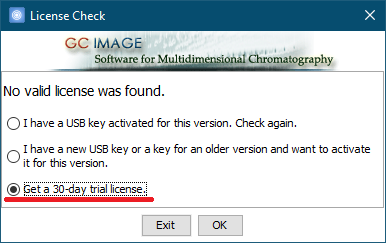
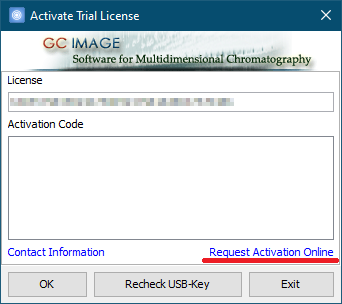
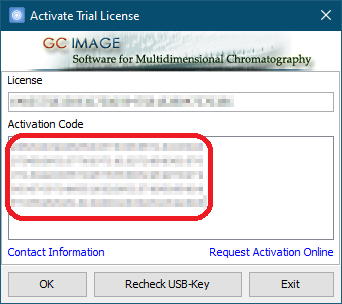
-
Accept the License Agreement to proceed.
-
On the first launch of the software, the Setup Wizard will display. Select Use default installation files. and click Finish.
Quick Start
Next, visit the Quick Start page to get started with using the software.