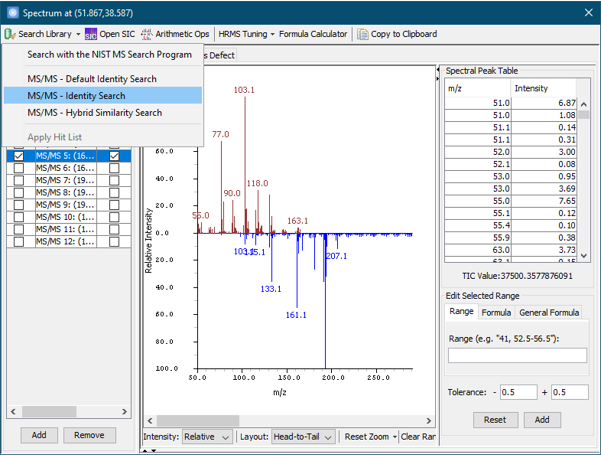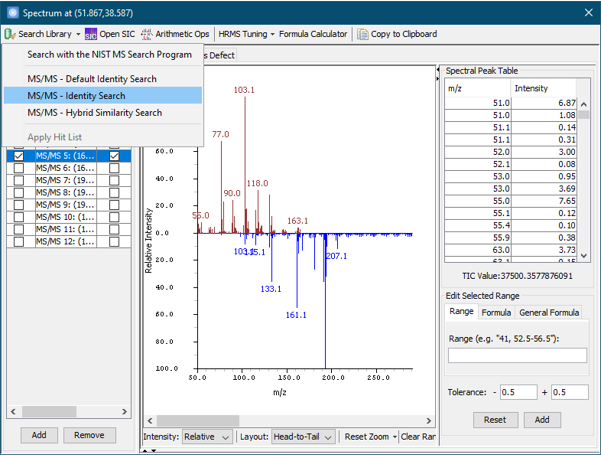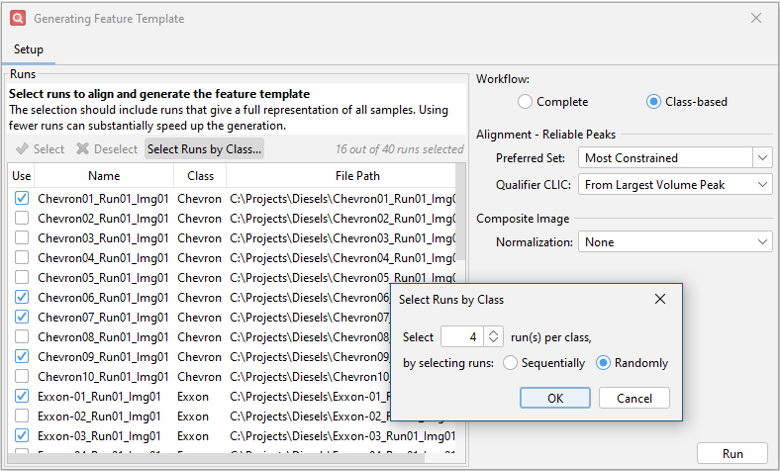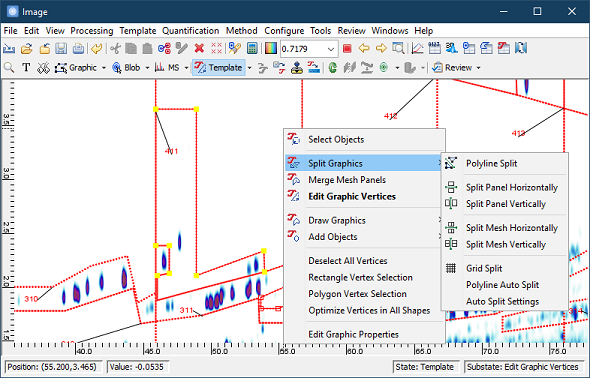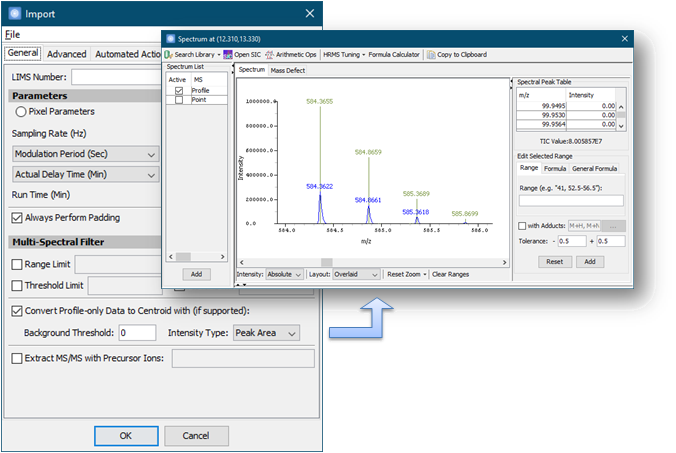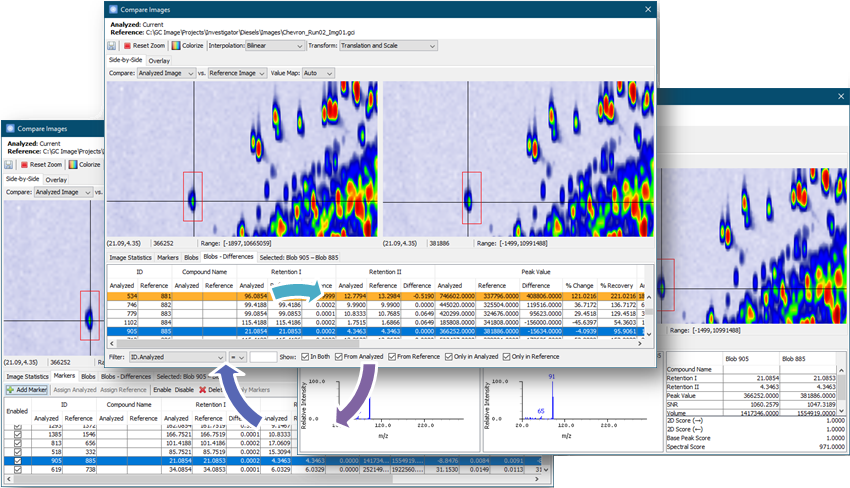GC IMAGE - GC Image GCxGC Edition - User Guide 2025R1
New Features and Improvements in Version 2022
GC Image GCxGC Edition 2022 has many new features and improvements. See
the GC Image GCxGC Edition User Guide for full
documentation.
What's New in Version 2022 Release 3 (September 2023)
Version 2022R3 introduces support for the latest
NIST 2023 Mass
Spectral Library and Search software. It also includes the
following improvements to make
library search
operations with NIST work more smoothly:
- A new Sync Settings action on the NIST Search Settings
pane for syncing all relevant settings from the software to the NIST
installation currently configured, and updating the NIST settings
required for working with the software.
- Detection and correction of common invalid NIST search conditions
automatically to avoid failed searches or unexpected results.
Version 2022R3 has support for new library search types:
- New search options on the MS Viewer for performing MS/MS
Identity and MS/MS Hybrid Similarity searches using the NIST MS
Search Program.
- Support for performing library search using the Interactive
search method for batch processing (e.g., Project > Run >
Process Runs) and Command
Line. This behavior is controlled by the new Use Batch search method for
batch processing and Command Line option in the NIST Search settings.
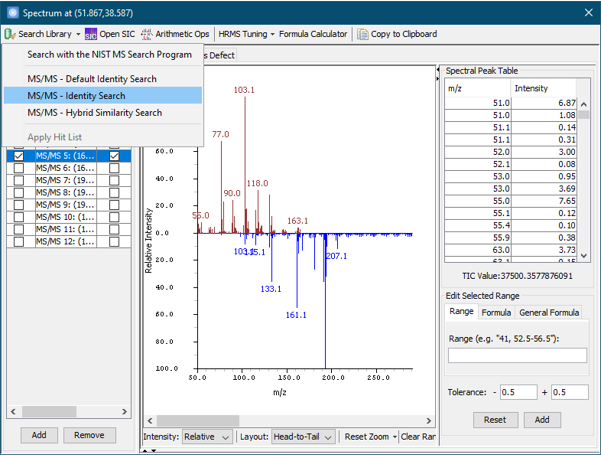 |
Version 2022R3 adds a new workflow for performing multi-sample alignment with Auto Feature in
Investigator. The new Class-based workflow first performs pairwise matchings between all pairs of runs within each
specified class. Then, for each class, all class runs are aligned and summed into class cumulative images. Finally, the class
cumulative images are matched, aligned, and summed into a single cumulative image. If classes are available, this workflow is
generally faster and may produce a better alignment than the existing Complete workflow which performs pairwise matchings
between all pairs of runs.
With the new workflow, Version 2022R3 introduces a new Auto Feature
interface with the following new options:
- Tools for selecting a subset of runs to be used for Auto Feature.
If the selection of runs is chosen to give a full representation of
all samples, fewer runs can substantially speed up the generation
without affecting template quality.
- A new Select Runs by Class... option enables convenient
selection of a subset of runs as defined by their class.
- A new option for determining how qualifier CLICs are derived from the set of matched peaks when creating the reliable peak template.
- New suggested options for the preferred number of reliable peaks used during Auto Feature.
Additionally, Version 2022R3 includes the following improvements for
Investigator to make managing class assignment and images
easier:
- Improved ease of assigning class labels to images by supporting direct editing of the label text fields in the Class Assignment dialog and by providing automatic label suggestions when assigning a New Label.
- A new toolbar above the Explore Images list in the Images Perspective with buttons for quickly adding, removing, and labeling images.
Version 2022R3 includes significant performance optimizations for several operations:
- Template > Match Template has been optimized to significantly improve performance while producing the same results as previously. This improvement can be seen when using Qualifier CLICs or Spectral Constraints to perform spectral matching on MS data. Speedups ranging from 2x-4x faster may be seen under the right conditions.
- The Match Templates step during the Auto Feature process has been optimized to significantly improve performance while producing the same results as previously. Some improvement should be seen in all cases but it is particularly noticeable when using spectral matching on MS data. Additionally, the improvement is more significant the more images being matched. Speedups ranging from 2x-6x faster may be seen under the right conditions.
- The Generate Reliable Template step during the Auto Feature process has
been optimized when using a relaxed reliable peak set (instead of the
Most Constrained one) to significantly improve performance
while producing the same results as previously. The improvement is
substantially more significant the more images being matched.
Speedups ranging from 10x-100x faster or more may be seen under the
right conditions.
Version 2022R3 has other improved operations, including:
- When importing from an Agilent OpenLab Raw Data file with multiple channels, the Select a Data Channel dialog includes more details in the Description field for each channel.
- When importing from a data file with multiple channels, the Data Channel and Data Channel Description fields will be saved to the Image Attributes.
- When importing from an image file (e.g., bmp, jpg, png), the import options dialog has a new Transpose option for transposing the imported data.
- When viewing a transformed template using the Matches Only view mode, the template transform lines are now hidden for a clearer display.
What's New in Version 2022 Release 2 (May 2023)
Version 2022R2 brings improved support that makes comprehensive
group analysis with mesh templates
(such as ASTM D8396 and UOP-990)
more efficient. It introduces the following new improvements for mesh
creation and editing in both graphics and template modes:
- An enhanced right-click menu that provides quick access to all
selection, editing, and drawing tools for graphic and template
objects.
- An improved Split Graphics
mode, with less intrusive tooltips for error handling and without abrupt
mode exits due to invalid selections.
- A new rectangular selection tool for the Edit Vertices
mode, accessible either by Ctrl+Drag or from the right-click menu.
- A new Optimize Vertices in All Shapes
action for regularizing vertex locations and removing duplicates.
- A new Deselect All action in the Edit menu,
allowing users to deselect all selected items in the current mode
quickly.
Version 2022R2 has new improvements for the Compare Images (Side-by-Side)
tool, including:
- A new Use Time Scale setting that determines transforms based
on retention times instead of pixel locations, resulting in more
accurate transforms between chromatograms with different sampling
rates, start times, modulation models, etc.
- A validation step that is automatically applied to initial match
markers derived from named pairs to disable unreliable matches, which
produces a more coherent initial transform.
- Improved view navigation with zoom buttons on the toolbar, mouse
scroll wheel zoom (with Ctrl held), and middle-mouse button panning.
Version 2022R2 has new improvements for batch processing with
GC Project,
including:
- A new Create
Table for Runs action automatically initializes a new sequence table
from a selection of run data files.
- Variable modulation runs can now be processed via both
Process Runs and Auto Process.
In addition, the software now minimizes interruptions from
progress dialogs when performing processing in the background with
GC Project, Investigator, and Command Line.
Version 2022R2 has new improvements for
Investigator,
including:
- Both RSD and F value are now reported in the results of the Find Compounds action.
- Source file locations of loaded images can now be updated if
the analysis folder is moved.
What's New in Version 2022 Release 1 (November 2022)
Version 2022R1 now supports the Convert
Profile Data to Centroid option for importing all profile MS data
files, including the newly supported:
- Agilent MassHunter data folder (.D)
- JEOL MassCenter Profile MS data format (.7rw)
- AB SCIEX MS data files (.wiff)
, in addition to Thermo raw data files (.raw) and JEOL GCv
profile data files (.RPC). When the option is selected, profile
spectra are centroided before being imported.
Version 2022R1 can now import Excel .xls/.xlsx files in several
places that previously only supported CSV files, including:
In addition, the software now saves the .xlsx Excel Workbook format
instead of the old .xls format for the supported reports.
Version 2022R1 has new improvements for the Compare Images (Side-by-Side)
tool, including:
- Support for specifying custom matched markers and for editing
predefined matched markers.
- A new table displaying difference statistics between all
matched blobs across the images.
- An updated display of information on the selected blobs,
including spectra, response values, and matching scores.
- An updated image view with bilinear and bicubic interpolation
for high-resolution views when zoomed in.
Version 2022R1 updates and improves the
Investigator
interface content and layout. Tabs are now organized based on the
analysis workflow actions they are associated with. The overview
header and the
Data tab are always visible, and provide
information on the
data files currently loaded into the open Analysis. New tabs can be
opened by performing the analysis workflow actions accessible on the
toolbar on the upper right. The currently available actions are:
- Quick Explore: An overview of the aggregate data,
available either as a focus on a single compound or attribute, or as a
summary of all
data.
- Find Compounds: A tool to identify common
or unique compounds across all of the samples.
Additionally, the following new information has been added to
the Investigator interface:
- The top bar of the interface now displays a summary of
relevant details on the data currently loaded into the open Analysis
file.
- A new Configuration
tab (under the Data tab) displays information relating to the
configuration settings used to load the data to the analysis.
Version 2022R1 updates and improves the
Find Compounds tool in
Investigator. The
tool now has a better interface to make inspecting compounds of
interest easier. Selecting a compound will now display detailed
compound information directly in a preview tab, with the option to
open multiple tabs for faster comparison and review.
Version 2022R1 has other improved operations, including:
- Performance has been improved when opening and operating on
images with many areas.
- In GC Image, the Image View may now be panned from any
cursor mode by clicking and dragging with the middle mouse button.
Contents
Next: Introduction
GC Image™ GCxGC Edition User Guide ©
2001–2022 by GC Image, LLC, and the University of Nebraska.