GC Image software can import data files from FID, MS, HRMS, UV, SCD, and other detectors, in many vendor-specific formats including Agilent, Shimadzu, JEOL, Ab Sciex, and other companies, and industry-standard formats such as ANDI CDF, mzXML, and mzData. Also, through a plugin interface, the software can support more formats with the help of third-party softwares.
Note: The support provided by a plugin is not considered as final and official. Once the support for a data file is built in the software, the plugin will be considered as obsolete.
Plugin: Import Image
-
qtao
- Posts: 242
- Joined: October 7th, 2011, 10:16 am
Guide to Using ProteoWizard-based Import Image plugins in GC Image
Step-by-step guide on how to download and install ProteoWizard and the GC Image import image plugins related to them.
- Download & Install ProteoWizard
- Read the ProteoWizard license information here.
- Download a release of ProteoWizard:
- Current Versions: Download the current version from proteowizard.sourceforge.net.
- Compatible Version 3.0.6965: Download an archived version tested with GC Image for compatibility: 32-Bit or 64-Bit.
- Archived Versions: Browse all versions provided by ProteoWizard's TeamCity site. This will require you to login as a guest:
32-Bit or 64-Bit.
- Install or unpack the selected downloaded.
- Download an Import Image Plugin
- Download the desired importer plugin:
- Bruker BAF Importer: Download
- Waters .raw Importer: (Obsolete! Waters raw files are now supported by GC Image directly.)
- Thermo RAW Importer: (Obsolete! Thermo RAW files are now supported by GC Image directly.)
- Unzip the downloaded file.
- Download the desired importer plugin:
- Install the Import Image Plugin
- Start GC Image
- Tools → Manage Plugins...
- Click Import
- Find the extracted .plugin folder that you wish to import and click Import Plugin
- Select the imported plugin from the table
- Click Configure
- Set the value of MSConvert Path to the msconvert.exe application inside the ProteoWizard install location.
Example: "C:\Program Files (x86)\ProteoWizard\ProteoWizard 3.0.6965\msconvert.exe" - Click OK and close the Manage Plugins dialog
-
rxmann
- Posts: 2
- Joined: May 4th, 2021, 8:31 am
Re: Plugin: Import Image
Hello,
Despite everything I read so far, I can't import a .raw data from THERMO directly in LC Image v2020r3 LCxLC-HRMS. I've an error message.
Is it because LC Image needs to be installed on the same PC than Excalibur to do so ?
How to do if I use two different computers, one with Excalibur managing my HRMS and one with LC Image for data treatment ?
Thank you very much.
Despite everything I read so far, I can't import a .raw data from THERMO directly in LC Image v2020r3 LCxLC-HRMS. I've an error message.
Is it because LC Image needs to be installed on the same PC than Excalibur to do so ?
How to do if I use two different computers, one with Excalibur managing my HRMS and one with LC Image for data treatment ?
Thank you very much.
-
qtao
- Posts: 242
- Joined: October 7th, 2011, 10:16 am
Re: Plugin: Import Image
You don't need Excalibur, but do need to install the MS File Reader 3.0 sp3 downloaded from:
https://thermo.flexnetoperations.com/
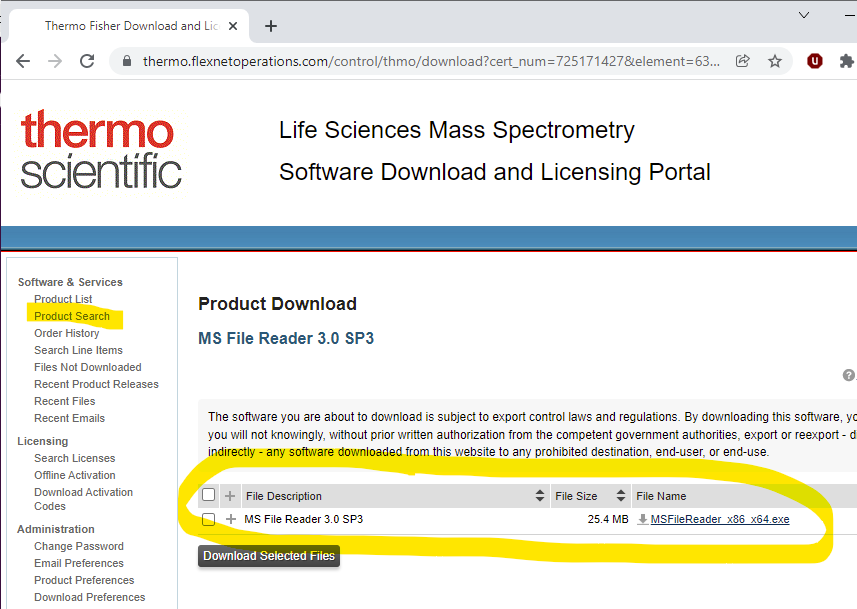
If you don't see the reader listed, you may click on Product Search and then search for "MS File Reader".
If an error still occurs after installing the MS File Reader, please contact us with the error details.
https://thermo.flexnetoperations.com/
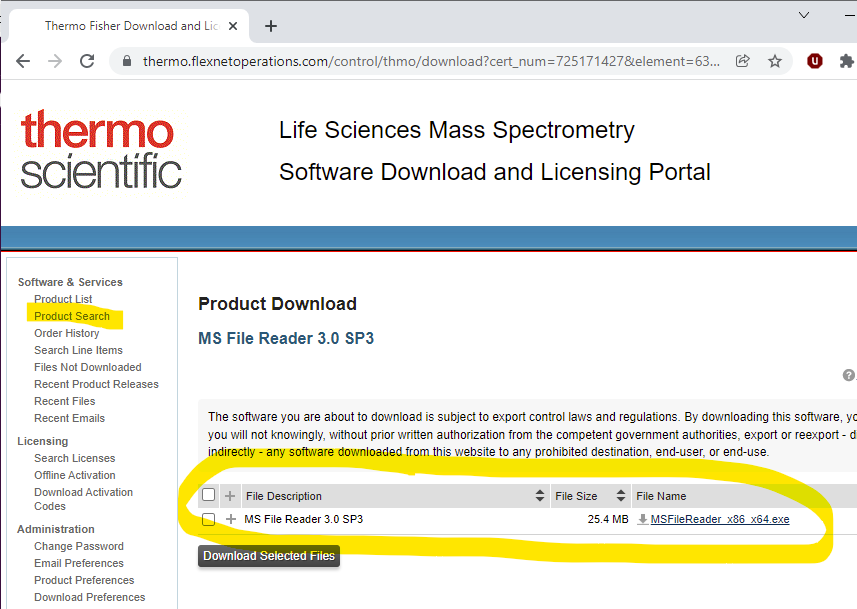
If you don't see the reader listed, you may click on Product Search and then search for "MS File Reader".
If an error still occurs after installing the MS File Reader, please contact us with the error details.